That blog post is for craft professionals who use printable images to make things for sell or for friends and family. It will be extremely helpful for people who make personal tags, key chains, magnets, buttons, glass pendants and other things with graphics and text.
You probably could see on Etsy or somewhere
else Editable PDFs for sell. What is Editable PDFs? Please take a look at the
image below I found on Etsy.
There is some description provided by seller how to use that file.
‘You type in any name you want. All you have to do is open up the PDF, you'll see the boxes that are editable..Type in the letter or name and PRINT! That's it. “
Seller also provide EDITABLE PDF FACTS:
"1. These PDF's will NOT save the names! Once you put in the names you want you must print it because they will go back to the original names every time you open your PDF.
2. You cannot save as a JPEG and take it to a photo lab to print. You must be able to print from home.
3. You can’t change the font style, font color, and font size."
The seller was right. You were not able to add text to a PDF file in Adobe Reader. You were not able to change text size, text color and text style. You were limited by seller creativity not yours. You even couldn’t save your work. It is not good. It WAS not good… until Yesterday. New version of Adobe Reader released and now you can type the text in Adobe Reader by yourself, you can also change the font color, font style, and font size. And the most important thing is you can save your work as new PDF file.
It's very easy to add text in Adobe Reader.
First, download Adobe Reader XI http://www.adobe.com/ca/products/reader.html The Adobe reader is free tool.
Open Adobe Reader XI. Open your sheet you want to modify/add text into.
And Please read the small simple instruction ‘How to add Text in Adobe Reader XI’
1. To add text in PDF file, click on ‘Comment’. See the right up page corner.
If this option is not available in your Adobe Reader menus then it is possible that your Adobe Acrobat version is lower than XI or the PDF has not been prepared properly.
This opens a task panel and, below that, a
list of available functions.
2. Click the ‘Add Text
Comment’ icon on the Comment tool bar.
3. Click on the image where you want your text to appear and simple start typing.
4. As soon as you start
typing your text you will see new window ‘add Text Comment’. Point mouse cursor on every button in that pop-up window to see button's function. You can change the text color, style, size, the line spacing.
Click the icon ‘Highlight text’ in Comment window. Point the mouse cursor over the text you want to move. The thin blue rectangle will appear around the text. Move mouse on the rectangle’s border. You will see your mouse pointer changes its’ shape to a small cross. It means you are ready to move the text. Click mouse button, hold, and move the text.
7.
Do you want to add
another name? Start again from the step 2. Save your sheet as new PDF file. Do
not rewrite original one. Believe me you
will need that original sheet without text in the future.
One more thing! The
PDF will save all your changes you made!
Need more ideas how you can use new Adobe Reader feature and even make money? It just now came to my mind. I will post that idea tomorrow.
Enjoy!






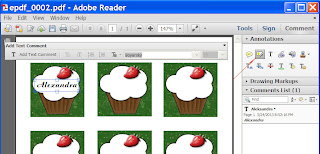
No comments:
Post a Comment